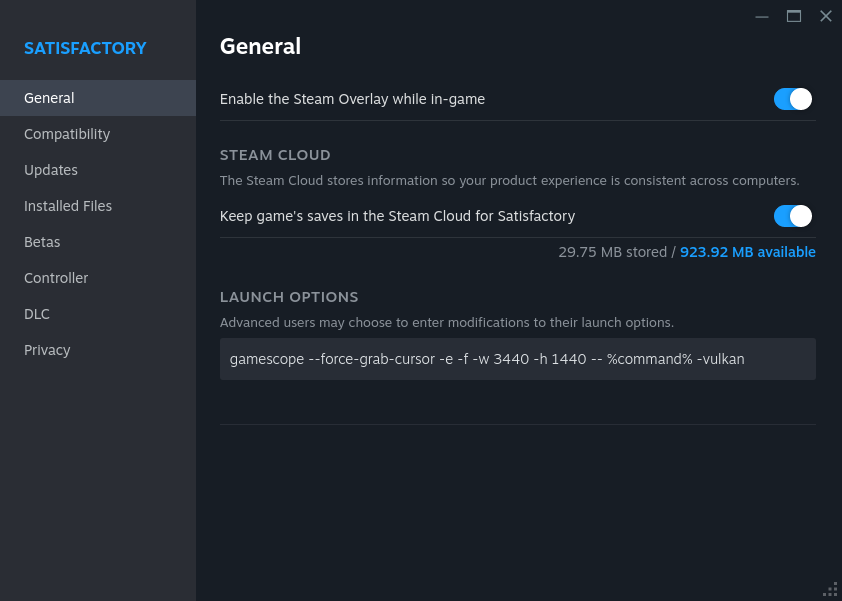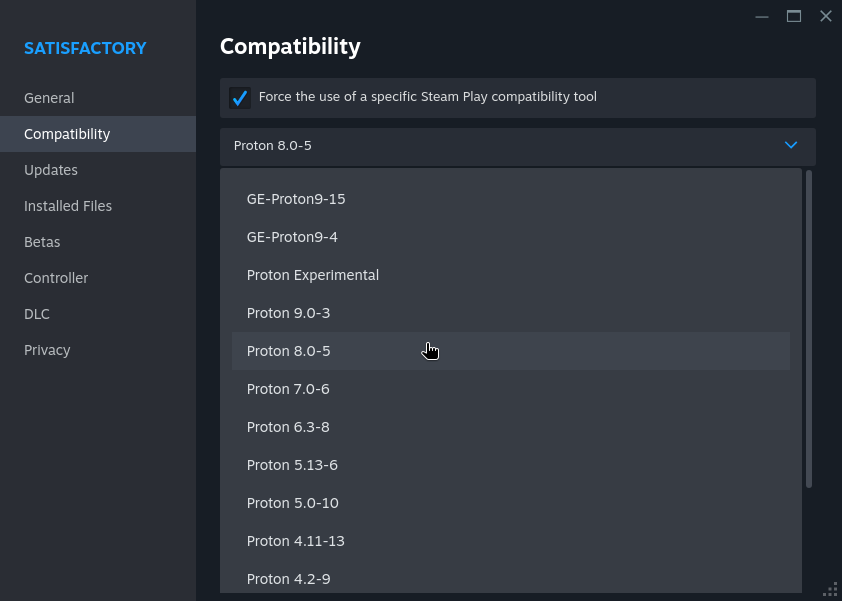Running Satisfactory on Linux
If you already know how to install packages and set launch options for games on Steam you can use “The Short Version”, if you don’t, read “The Long Version” for an explanation. First, you will need to install “gamescope” from your distro’s package manager. Examples: Debian based distros (Ubuntu, Linux Mint, etc.): Fedora or RHEL: Arch based distros (EndeavourOS, Manjaro Linux, etc.): Once you have done that, you need to set the launch options for Satisfactory. You should now be able to launch and play the game as normal.The Short Version
gamescope --force-grab-cursor -e -f -w 1920 -h 1080 -- %command% -vulkan, replacing “1920” and “1080” with the width and height of your displayThe Long Version
apt install gamescope
dnf install gamescope
pacman -S gamescope
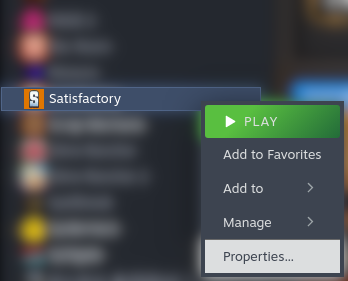
gamescope --force-grab-cursor -e -f -w 1920 -h 1080 -- %command% -vulkan in the Launch Options box, replacing “1920” and “1080” with the width and height of your display.